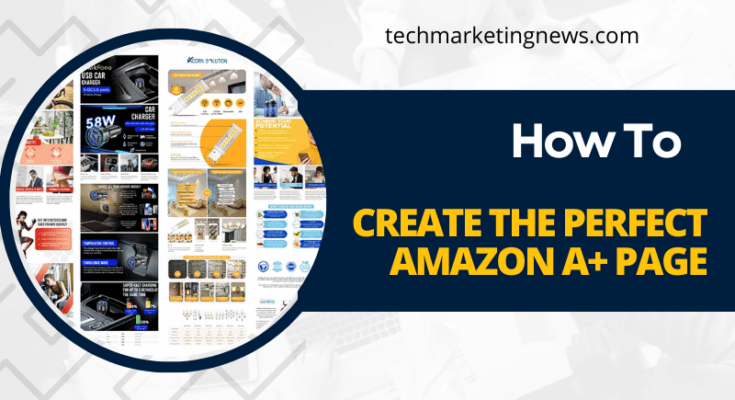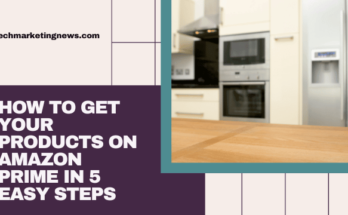Amazon has created a sleek and simple customer shopping experience by limiting the influence of brands and sellers on their listing layouts. For the most part, this is great because it maintains consistency and quality across the board. Unfortunately, this simplicity also limited brands with more complex stories from fully engaging with their potential customers.
Amazon recognized this, and responded by creating the option for A+ pages. Although A+ pages can still be somewhat limiting, it is the best way for brands to educate the customer on who they are and why they are different. These pages used to only be available on Vendor Central accounts for an extra fee, but once Amazon realized that these pages were boosting sales anywhere from 3-10%, it became available to the masses.
So What Exactly Are Amazon A+ Pages?
Amazon A+ pages are customizable sections on your listing detail pages that serve as a “learn more” section for your potential customers. You can use this precious real-estate to paint a grander picture of your brand and products through infographics, images, and more text.
How to Set Up Your Perfect Amazon A+ Page
The meat and potatoes of A+ content creation is pretty simple. If you have ever spent any time building a website through Squarespace or Wix, or any of the many website builders out there, you’ll be familiar with the way A+ pages are built. The below steps will guide you on your way:
1. Get Your Brand Registered
Getting your brand registered is smart in its own right as it’ll open up a few other doors, including a branded storefront, and a separate customer support group to help protect against resellers and copyright infringement (in a limited scope).
- Where to go to get your brand registered? brandregistry.amazon.com
- What do you need?
- A brand to copyright
- An easy communication channel with your copyright lawyer
- That’s it…
2. Pick Your Purpose
Before you do anything, you will need to decide what your goal is for your Amazon A+ page. By deciding on a goal and/or theme, you’ll be able to better guide your design decisions later. I have identified three main use cases for A+ pages:
- Instructive/Informative: This is the most common. While you can do a lot of this work through infographics in your images (and we highly recommend this), A+ pages are the perfect place to give the customer just a bit more information to understand your product(s) and how it/they work. As a plus, this will help decrease returns and negative reviews. The more informed a customer is, the less likely they are to be upset with their purchase.
- Telling your unique brand story: Amazon is so product/use case focused that sometimes brands can get lost. This is your opportunity to show why your company or product line is special. Do you donate a percentage of proceeds to charity, or employ exclusively veterans? Do you do something else that’s extremely different and cool? Highlight that!
- Comparison: Whether it’s an internal product line, or competitors your products are better than, A+ pages are a great place for shoppers to gather information to compare and contrast.
3. Create a Template
Your company can create a template by picking from 16 pre-defined “modules”. Though there are differences, for the most part, templates are a combination of image and text sections. Unfortunately, you cannot create your own module layouts yet.
There’s no one right answer for creating your Amazon A+ page template because the right modules will depend on your product and goals. However, I’ve included my go-to below. If you’re stuck, and the template below doesn’t seem to be a good fit, I’d suggest consulting with whomever designed your detail pages,
Favorite Template (3-4 Modules)
- Company Logo or Standard Image & Text Overlay
- DON’T USE TEXT OVERLAY: If you see a specific purpose you can, but you really just want the large image section
- Insert a brand logo or nice banner image. Just make sure it’s branded in some way. If you already have a standard email header image, it’ll work perfectly here!
- Standard Single Image & Sidebar
- Standard Image: Use a product shot or detail/use case you want to feature. You can mirror a lot of the same content from your description or bullet points if you like.
- Typically I like to use the sidebar to display the logo and describe the brand. This can be a motto, special certification, or anything that makes the brand special.
- Standard Three Images & Text or Standard 4 Images & Text
- Detail your products’ most important features with corresponding images.
4. Add ASINS & Submit
Once you’ve filled out the template with all of your image assets and content, you just need to enter the necessary ASINs (Amazon Standard Identification Number – or products) you want the A+ page to appear on, and click submit. You can apply your A+ to as many or as few ASINs in your catalog as you’d like without duplicating the process.
Tips and Reminders for Your Amazon A+ Page
- Keep it Simple: Only 3-5 modules max (ideally 3) so shoppers only have to scroll once or twice at most. Just because you can make a massive A+ page doesn’t mean you should. In order to ensure the maximum amount of people read and review the information there, keep it short and sweet.
- Re-Use & Recycle: Even though you can’t save templates, you can copy previously created pages. Therefore, when you’re creating your first Amazon A+ page, try to make it easily replicable across multiple products.
- It’s OK if You Are Short on Time/Resource: If you don’t have the time or resources to create unique pages for every single product in your catalog, a brand-focused/product-agnostic page can still be a highly effective use of the space.